|
|
Click the MIRO icon to open the MIRO canvas: |
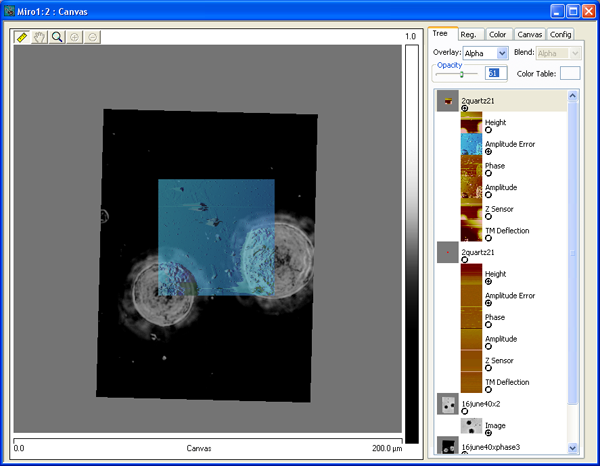
The NanoScope image buttons available in MIRO:
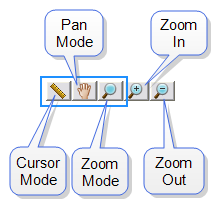
The first three buttons represent "modes" in which you will be able to interact differently with the image showing on the canvas:
Additional buttons and mouse functions control other interactions with the image:
The MIRO Toolbar, which appears in the NanoScope main window when MIRO is active, offers additional imaging options.
The MIRO canvas contains all of the following tabs, each with its respective functionality:
| www.bruker.com | Bruker Corporation |
| www.brukerafmprobes.com | 112 Robin Hill Rd. |
| nanoscaleworld.bruker-axs.com/nanoscaleworld/ | Santa Barbara, CA 93117 |
| Customer Support: (800) 873-9750 | |
| Copyright 2010, 2011. All Rights Reserved. |